InputChip
Note: For any type of Chips to be displayed properly the type of the Layout in the plugin must be set to Group. You also should put more than one Chip in the same AutoLayout.
Binding: By default, Data set with the Content field in the Properties tab in the plugin will be applied to the Content property for this component.
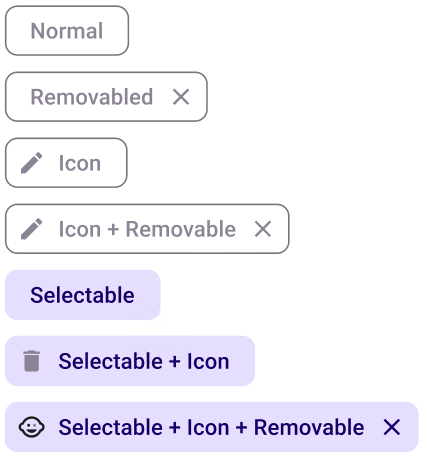
| Property | Options | Description |
|---|---|---|
| Removable | True/False |
Adds an 'X' on the right side of the input chip. In the plugin, this will be enabled for every input chip |
| Selected | True/False |
Displays the input chip as if it is selected or not. It will not be displayed in the plugin |
| Leading | True/False |
Adds an icon on the left side of the input chip |
| State | Dragged, Enabled, Disabled, Hover, Focus, Press |
Alters the current state of the component, although it doesn't affect the plugin |
Extra Customization
To reach the extra customization features you will need to work your way through the hierarchy of the component to find the specified sub-components.
- Icon: Allows you to change the left side icon of the Input chip. It will only be displayed if the Leading property is enabled.
- Label: Allows you to change the text of the Input chip's label.
- TrailingIcon: Allows you to change the right side icon of the Input chip. It will only be displayed if the Removable property is enabled. This will not change anything in the plugin.