Colors in Uno Figma Platform Material Toolkit (UFPMT)
Mastering Color Styles in UFPMT
Introduction to Semantic Color Styles
The Uno Figma Platform Material Toolkit (UFPMT) comes preloaded with a collection of semantic color styles. These styles facilitate the application of project-specific colors across all components in the design system. Understanding and customizing these styles is key to ensuring a cohesive and visually appealing design.
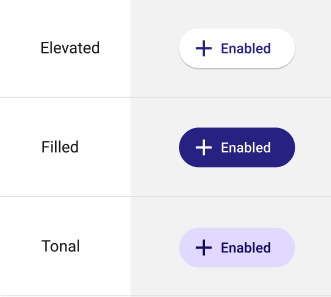
Caution
Colors applied outside the predefined color styles in UFPMT will not be reflected in the XAML generated by the plugin. Adherence to these styles is crucial for consistency in design and code.
Global Color Application
Steps to Apply Colors Globally
No Selection: Start with no elements selected in the Color Styles panel.
Edit Style: Right-click on a color and choose 'Edit Style', or hover and click the appearing icon.

HEX Code Selection: Pick the desired HEX code in the Properties section and close all panels to apply the change.
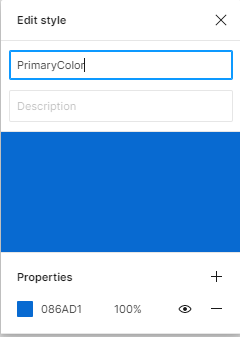
Tip
Adjusting global colors at the start of your design process is recommended, though they can be altered at any stage.
Caution
Modifying colors with an element selected in Figma will only affect that specific element and not the entire document. Such changes will not carry over to the XAML export.
Component-Specific Color Application
Steps to Apply Color to Individual Components
Select the Component: From the Layers panel, select and expand the desired component.
Focus on Template Layer: Edit the
◇ Template/.Templst_[component name]*layer.Adjust Colors: Use the Color Selection panel to choose and edit the color style.

Note
Top layers of components cannot be directly colored.
Modifying Colors for Component States
Steps for State Color Changes
Select Component and State Layer: Focus on the component and its associated state layer.
Update Colors: Edit colors for both the
State Layerand◇ Template/.Templst_[component name].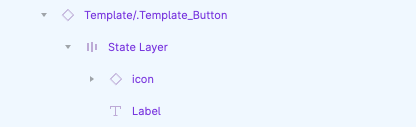
Note
UFPMT's plugin generates code only for color styles with a *Color* suffix. *brush* suffixed styles require manual handling.
Creating and Using Custom Colors
Enhance your design with custom colors for a unique and consistent branding experience. Learn how to create and apply these colors within UFPMT through our guides.
- Detailed Documentation: Custom Colors for Developers