Selection
UnoFeatures:
MVUX(add to<UnoFeatures>in your.csproj)
MVUX has built-in support for both single item and multi-item selection.
Any control that inherits Selector (e.g. ListView, GridView, ComboBox, FlipView), has automatic support for updating a List-State with its current selection.
Binding to the SelectedItem property is not even required, as this works automatically.
To synchronize to the selected value in the Model side, use the Selection operator of the IListFeed.
Recap of the PeopleApp example
We'll be using the PeopleApp example which we've built step-by-step in this tutorial.
The PeopleApp uses an IListFeed<T> where T is a Person record with the properties FirstName and LastName.
It has a service that has the following contract:
public interface IPeopleService
{
ValueTask<IImmutableList<Person>> GetPeopleAsync(CancellationToken ct);
}
It is then used by the PeopleModel class which requests the service using a List-Feed.
public partial record PeopleModel(IPeopleService PeopleService)
{
public IListFeed<Person> People => ListFeed.Async(PeopleService.GetPeopleAsync);
}
The data is then displayed on the View using a ListView:
<Page ...>
<ListView ItemsSource="{Binding People}">
<ListView.ItemTemplate>
<DataTemplate>
<StackPanel Orientation="Horizontal" Spacing="5">
<TextBlock Text="{Binding FirstName}"/>
<TextBlock Text="{Binding LastName}"/>
</StackPanel>
</DataTemplate>
</ListView.ItemTemplate>
</ListView>
</Page>
Note
The use of the FeedView is not necessary in our example, hence the ListView has been extracted from it, and its ItemsSource property has been directly data-bound to the Feed.
Implement selection in the PeopleApp
MVUX has two extension methods of IListFeed<T>, that enable single or multi-selection.
Note
The source code for the sample app demonstrated in this section can be found on GitHub.
Single-item selection
A Feed doesn't store any state, so the People property won't be able to hold any information, nor the currently selected item.
To enable storing the selected value in the model, we'll create an IState<Person> which will be updated by the Selection operator of the IListFeed<T> (it's an extension method).
Let's change the PeopleModel as follows:
public partial record PeopleModel(IPeopleService PeopleService)
{
public IListFeed<Person> People =>
ListFeed
.Async(PeopleService.GetPeopleAsync)
.Selection(SelectedPerson);
public IState<Person> SelectedPerson => State<Person>.Empty(this);
}
The SelectedPerson State is initialized with an empty value using State<Person>.Empty(this) (we still need a reference to the current instance to enable caching).
Note
Read this to learn more about States and the Empty factory method.
The Selection operator was added to the existing ListFeed.Async(...) line, it will listen to the People List-Feed and will affect its selection changes onto the SelectedPerson State property.
In the View side, wrap the ListView element in a Grid, and insert additional elements to display the currently selected value via the SelectedPerson State.
We'll also add a separator (using Border) to be able to distinguish them.
The View code shall look like the following:
<Page ...>
<Grid>
<Grid.RowDefinitions>
<RowDefinition Height="Auto"/>
<RowDefinition Height="Auto"/>
<RowDefinition Height="*"/>
</Grid.RowDefinitions>
<StackPanel DataContext="{Binding SelectedPerson}" Orientation="Horizontal" Spacing="5">
<TextBlock Text="Selected person:" />
<TextBlock Text="{Binding FirstName}"/>
<TextBlock Text="{Binding LastName}"/>
</StackPanel>
<Border Height="2" Background="Gray" Grid.Row="1" />
<ListView Grid.Row="2" ItemsSource="{Binding People}">
</Grid>
</Page>
When running the app, the top section will reflect the item the user selects in the ListView:
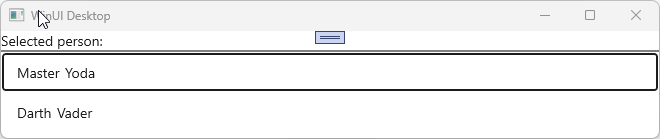
Note
The source code for the sample app can be found GitHub.
Listening to the selected value
You can listen and detect selection changes by either creating a feed that projects the selection with the Select operator or by subscribing to the selection feed using the ForEach operator.
Using the Select operator
Using the example above, we can project the SelectedPerson property to project or transform the current Person, using the SelectedPerson's Where and Select operators.
public IFeed<string> GreetingSelect => SelectedPerson.Select(person => person == null ? string.Empty : $"Hello {person.FirstName} {person.LastName}!");
A TextBlock can then be added in the UI to display the selected value:
<TextBlock Text="{Binding GreetingSelect}"/>
Using the ForEach operator
Selection can also be propagated manually to a State using the ForEach operator.
First, we need to create a State with a default value, which will be used to store the processed value once a selection has occurred.
public IState<string> GreetingForSelectedPerson => State.Value(this, () => string.Empty);
In the constructor, we can then subscribe to the value in the following manner:
public partial record PeopleModel
{
private IPeopleService _peopleService;
public PeopleModel(IPeopleService peopleService)
{
_peopleService = peopleService;
SelectedPerson.ForEach(action: SelectionChanged);
}
...
public async ValueTask SelectionChanged(Person? selectedPerson, CancellationToken ct)
{
if (selectedPerson == null)
return;
await GreetingForSelectedPerson.Set($"Hello {selectedPerson.FirstName} {selectedPerson.LastName}!", ct);
}
}
The ForEach operator listens to a selection occurrence and invokes the SelectionChanged callback with the newly available data, in this case, the recently selected Person entity.
Tip
MVUX takes care of the lifetime of the subscription, so it will be disposed of along with its declaring Model being garbage-collected.
On-demand using a Command parameter
Another option is using a Button which when clicked, invokes a command which checks the current selection, this can be achieved via its parameters:
public ValueTask CheckSelection(Person selectedPerson)
{
// selectedPerson points to the recent selection
}
In the above example, since selectedPerson has the same name as the SelectedPerson feed, it will be automatically evaluated and provided as a parameter on the command execution.
Tip
This behavior can also be controlled using attributes. To learn more about commands and how they can be configured using attributes, refer to the Commands page.
Multi-item selection
The Selection operator has another overload that enables selecting multiple items. An IListState<Person> is needed for multi-selection instead of the IState<Person> used above.
In the PeopleModel, we'll modify the SelectedPerson property to look like the following:
public IState<IImmutableList<Person>> SelectedPeople => State<IImmutableList<Person>>.Empty(this);
Then change .Selection(SelectedPerson) to .Selection(SelectedPeople).
This is what's changed in the PeopleModel class:
public partial record PeopleModel(IPeopleService PeopleService)
{
public IListFeed<Person> People =>
ListFeed
.Async(PeopleService.GetPeopleAsync)
.Selection(SelectedPeople);
public IState<IImmutableList<Person>> SelectedPeople => State<IImmutableList<Person>>.Empty(this);
}
Head to the View and enable multi-selection in the ListView by changing its SelectionMode property to Multiple.
Note
The source code for the sample app can be found here.
Manual selection
The options above explained how to subscribe to selection that has been requested in the View by a Selector control (i.e. ListView).
If you want to manually select an item or multiple items, rather use a List-State instead of a List-Feed to load the items, so that you can update their selection state. You can then use the List-State's selection operators to manually select items.
Refer to the selection operators section in the List-State page for documentation on how to use manual selection.