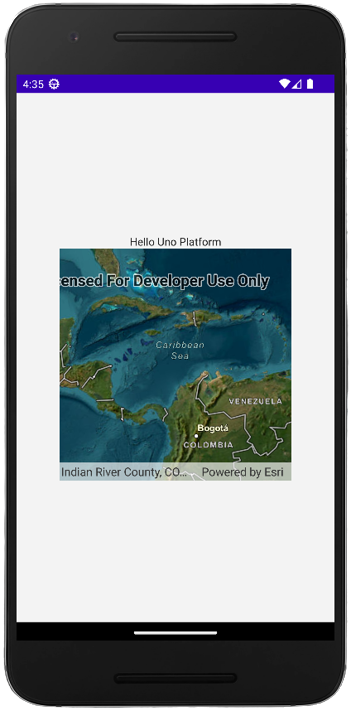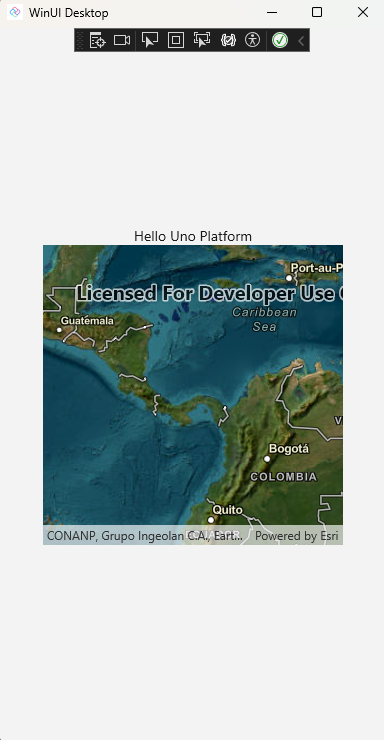.NET MAUI Embedding - Esri ArcGIS Maps SDK for .NET
The MapView control, that's part of the ArcGIS Maps SDK for .NET, can be used in an Uno Platform application via .NET MAUI Embedding.
Sample App
An existing sample app that showcases the controls is available here.
Note
For this sample you don't need to have a license, because it's just a demo and for development purposes.
Installation
In order to use the MapView control, you first need to create an account via the ArcGIS Developers portal, and depending on the use of location services, you may also need an API key. This walkthrough does not require a license or an API key to run.
Getting Started
Create a new application using the
unoapptemplate, enabling .NET MAUI Embedding. In this case, we're going to use the Blank template (-preset blank) and include .NET MAUI Embedding support (-maui).dotnet new unoapp -preset blank -maui -o MauiEmbeddingAppNext, add a reference to the Esri.ArcGISRuntime.Maui NuGet package to the
MauiEmbeddingApp.MauiControlsproject.In the
AppBuilderExtensionsclass, onMauiEmbeddingApp.MauiControlsproject, update theUseMauiControlsextension method to call theUseArcGISRuntimemethod.using Esri.ArcGISRuntime; using Esri.ArcGISRuntime.Maui; using Esri.ArcGISRuntime.Security; namespace MauiEmbeddingApp; public static class AppBuilderExtensions { public static MauiAppBuilder UseMauiControls(this MauiAppBuilder builder) => builder .UseArcGISRuntime( //config => config // .UseLicense("[Your ArcGIS Maps SDK License key]") // .UseApiKey("[Your ArcGIS location services API Key]") // .ConfigureAuthentication(auth => auth // .UseDefaultChallengeHandler() // Use the default authentication dialog // ) ) .ConfigureFonts(fonts => { fonts.AddFont("MauiEmbeddingApp/Assets/Fonts/OpenSansRegular.ttf", "OpenSansRegular"); fonts.AddFont("MauiEmbeddingApp/Assets/Fonts/OpenSansSemibold.ttf", "OpenSansSemibold"); }); }Note
If you have a license key and/or a location service API key, uncomment the
delegateprovided onUseArcGISRuntimemethod. This isn't required to run this sample.
Adding MapView
Update the EmbeddedControl.xaml in the
MauiEmbedding.MauiControlsproject with the following XAML that includes theMapViewcontrol.<?xml version="1.0" encoding="utf-8" ?> <ContentView xmlns="http://schemas.microsoft.com/dotnet/2021/maui" xmlns:x="http://schemas.microsoft.com/winfx/2009/xaml" xmlns:esriUI="clr-namespace:Esri.ArcGISRuntime.Maui;assembly=Esri.ArcGISRuntime.Maui" x:Class="MauiEmbeddingApp.MauiControls.EmbeddedControl"> <Grid> <esriUI:MapView x:Name="mapView" HeightRequest="300" WidthRequest="300" /> </Grid> </ContentView>Update the EmbeddedControl.xaml.cs with the following code
using Esri.ArcGISRuntime.Geometry; using Esri.ArcGISRuntime.Mapping; using Map = Esri.ArcGISRuntime.Mapping.Map; namespace MauiEmbeddingApp.MauiControls; public partial class EmbeddedControl : ContentView { public EmbeddedControl() { InitializeComponent(); var myMap = new Map() { InitialViewpoint = new Viewpoint(new Envelope(-180, -85, 180, 85, SpatialReferences.Wgs84)), Basemap = new Basemap(new Uri("https://arcgis.com/home/item.html?id=86265e5a4bbb4187a59719cf134e0018")) }; // Assign the map to the MapView. mapView.Map = myMap; } }Now the project is good to go! Press F5 and should see the MapView control running on your application.
App Render Output
Android:
Windows: