How to set up an MVUX project
In this tutorial you'll learn how to set up an Uno Platform project to use MVUX.
Make sure your environment is set up properly by using uno check.
You can create a Uno App by either using the Uno Platform Visual Studio extension or via the command line interface.
Using Visual Studio 2022 Uno Platform Extension
Make sure you have the latest version of Uno Extension (v4.8 or higher) installed.
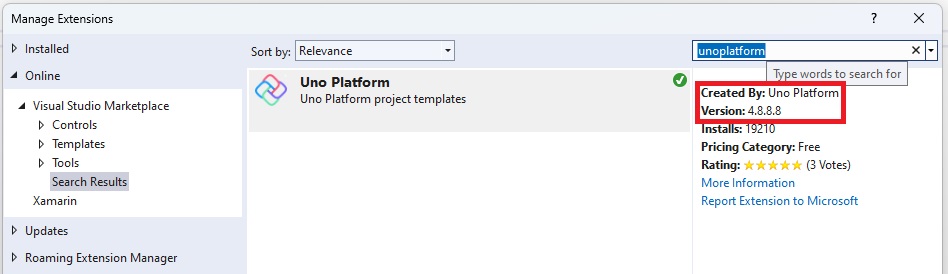
Press Ctrl+Shift+N to create a new project and select "Uno Platform App".
Give your project an appropriate name.
When prompted Select Blank and click Customize
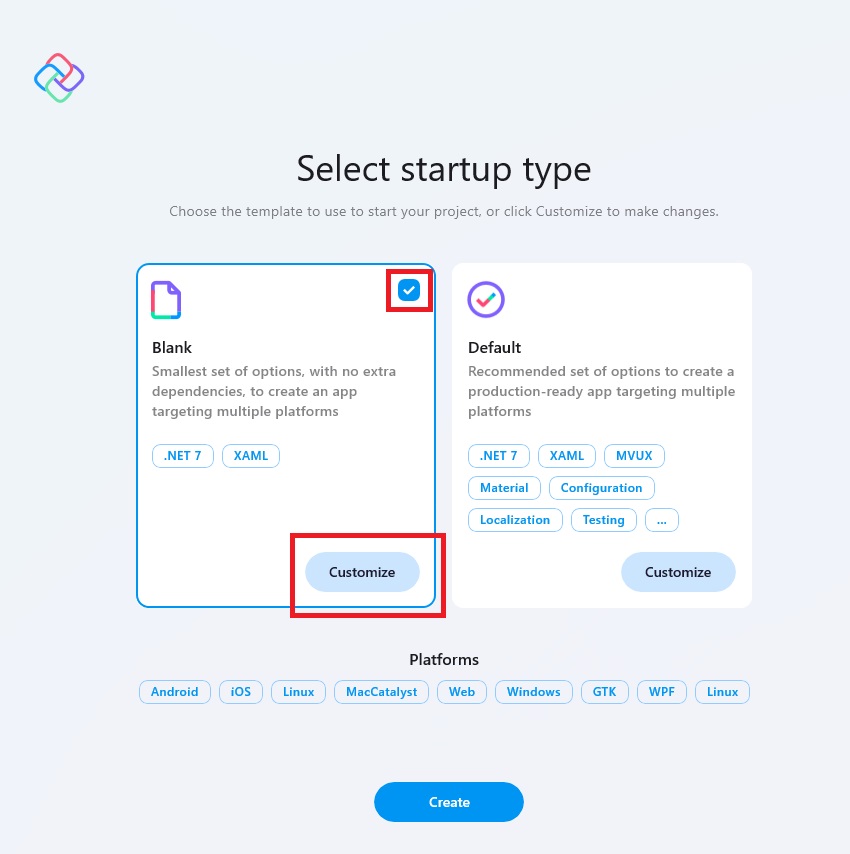
In the Presentation tab (3rd one), select MVUX.
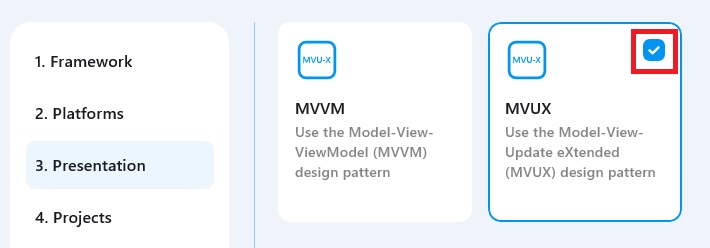
Click Create on the bottom right corner.