Support for Android TV
Uno Platform is proud to support Android TV, enabling you to extend your application's reach to this wide family of devices with unique use cases.
Enabling Android TV support
To make your application properly show up among installed apps on Android TV and to be able to publish the app to the store, you need to adjust the app manifest to declare support for Android TV.
First, open the MainActivity class in the YourApp project (or the YourApp.Droid project for older versions of Uno Platform), and add an [IntentFilter] attribute for ActionMain declaring support for LeanbackLauncher category.
Important
If your activity has multiple IntentFilter attributes, make sure ActionMain follows directly after the Activity attribute, otherwise, the app will not launch for debugging in Visual Studio.
[Activity(
MainLauncher = true,
ConfigurationChanges = ActivityHelper.AllConfigChanges,
WindowSoftInputMode = SoftInput.AdjustPan | SoftInput.StateHidden
)]
[IntentFilter(
new[] { Android.Content.Intent.ActionMain },
Categories = new[] {
Android.Content.Intent.CategoryLauncher,
Android.Content.Intent.CategoryLeanbackLauncher
})]
public class MainActivity : Windows.UI.Xaml.ApplicationActivity
{
...
}
Next, every Android TV app must provide a banner image, which is used to display the app on the home screen. This can be set via the Banner property in the ApplicationAttribute, which can be found in the Main.Android.cs file (or the Main.cs file for older versions of Uno Platform):
[global::Android.App.ApplicationAttribute(
Label = "@string/ApplicationName",
Banner = "@drawable/banner",
LargeHeap = true,
HardwareAccelerated = true,
Theme = "@style/AppTheme"
)]
The banner then must be added to the Resources/drawable-xhdpi folder. For the banner, use an xhdpi resource with a size of 320 x 180 px. Text must be included in the image. If your app is available in more than one language, you must provide separate versions of the banner with text for each supported language. See Android docs for more information.
Finally, to make your app work on both Android TV and Android mobile devices, declare that neither touchscreen nor leanback mode is required. You can do so using the assembly-wide [UsesFeature] attributes (you can place these in any file within the Mobile or Droid project, we recommend the Main.Android.cs or Main.cs file):
[assembly: UsesFeature("android.software.leanback", Required = false)]
[assembly: UsesFeature("android.hardware.touchscreen", Required = false)]
You can now deploy your app on a Android TV emulator or actual device. It should show up among the installed apps:
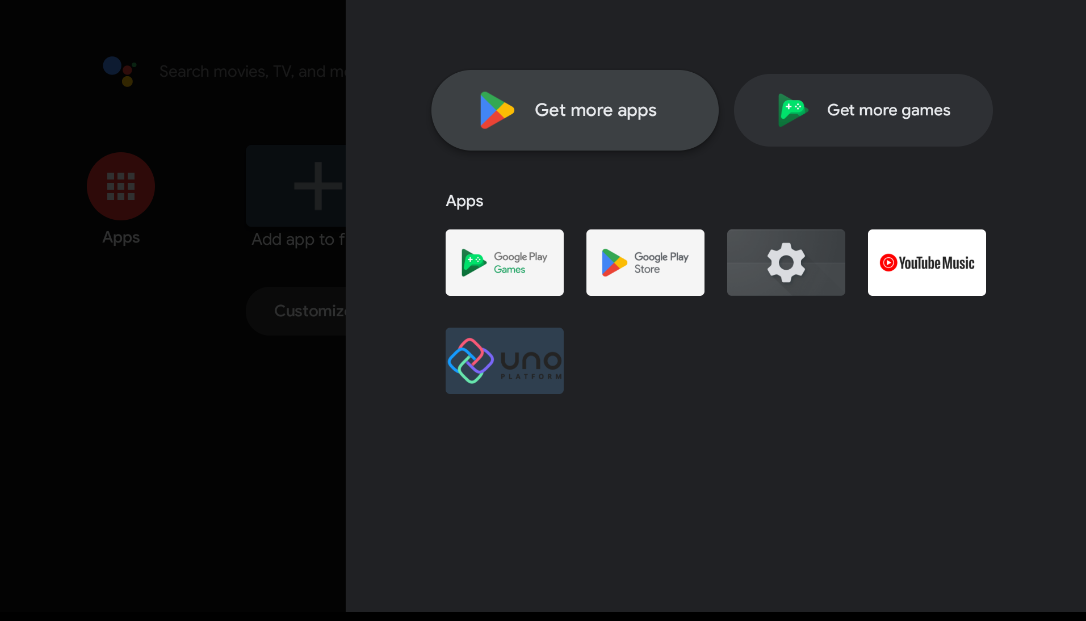
Remote control support
The integration of focus management allows the Android TV remote control to work seamlessly, just like normal keyboard focus navigation. To navigate the focus in your application via the directional pad of the remote control, you need to make sure XYFocusKeyboardNavigation is Enabled on all your pages:
<Page xmlns="http://schemas.microsoft.com/winfx/2006/xaml/presentation"
xmlns:x="http://schemas.microsoft.com/winfx/2006/xaml"
XYFocusKeyboardNavigation="Enabled">
<!-- Your app's UI elements go here -->
</Page>
To disable the native Android highlighting of focused elements, the styles.xml file needs to be updated to make the highlight transparent:
<item name="android:colorControlHighlight">@android:color/transparent</item>
Please note, that this will disable all the highlights, even in embedded native controls you may host within the Uno Platform app.