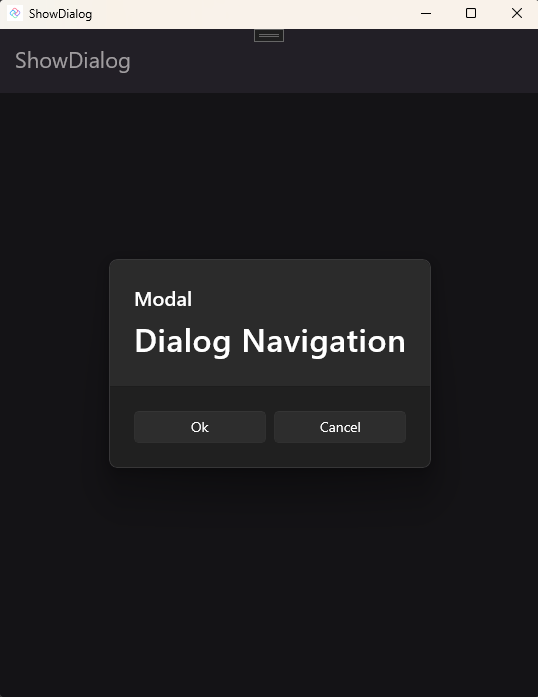How-To: Display a Dialog (modal or flyout)
UnoFeatures:
Navigation(add to<UnoFeatures>in your.csproj)
This topic provides a step-by-step guide on using Navigation to display a Dialog.
Step-by-step
Important
This guide assumes you used the template wizard or dotnet new unoapp to create your solution. If not, it is recommended that you follow the Creating an application with Uno.Extensions documentation to create an application from the template.
1. Displaying a dialog from code
Add a new
Page,SamplePage.xaml, which will be used to display content inside the flyout.<Page x:Class="ShowDialog.Views.SamplePage" xmlns="http://schemas.microsoft.com/winfx/2006/xaml/presentation" xmlns:x="http://schemas.microsoft.com/winfx/2006/xaml" xmlns:local="using:ShowDialog.Views" xmlns:d="http://schemas.microsoft.com/expression/blend/2008" xmlns:mc="http://schemas.openxmlformats.org/markup-compatibility/2006" mc:Ignorable="d" Background="{ThemeResource ApplicationPageBackgroundThemeBrush}"> <Grid> <TextBlock Text="Dialog Navigation" FontSize="32" HorizontalAlignment="Center" VerticalAlignment="Center" /> </Grid> </Page>Update the
ButtoninMainPage.xamlas follows, which wires up theClickevent to theShowDialogClickmethod:<Button Content="Show flyout" Click="ShowDialogClick" Grid.Row="1" HorizontalAlignment="Center" VerticalAlignment="Center"/>Add the
ShowDialogClickmethod to theMainPage.xaml.csfile:private void ShowDialogClick(object sender, RoutedEventArgs e) { _ = this.Navigator()?.NavigateViewAsync<SamplePage>(this, qualifier: Qualifiers.Dialog); }
2. Displaying a dialog from XAML
Add another
Buttonwith the contentShow flyout from XAMLtoMainPage.xaml. Set theNavigation.Requestproperty to!Samplewhich indicates theSampleroute should be opened as a Dialog in a Flyout.<StackPanel Grid.Row="1" HorizontalAlignment="Center" VerticalAlignment="Center"> <Button Content="Show flyout" Click="ShowDialogClick" /> <Button Content="Show flyout from XAML" uen:Navigation.Request="!Sample" /> </StackPanel>
Flyout vs. Modal
It is important to understand that "!" and Qualifiers.Dialog do not automatically determine whether the content will be displayed as a Flyout or as a Modal. These elements indicate a dialog, with the specific behavior (Flyout or Modal) being determined by the type of view used. In the previous example, we used a Page, which is displayed as a Flyout. If the intended behavior is to display a Modal, we need to change the Page to a ContentDialog.
Example
The result of our previous example, where a
Pageis used, displays as a Flyout: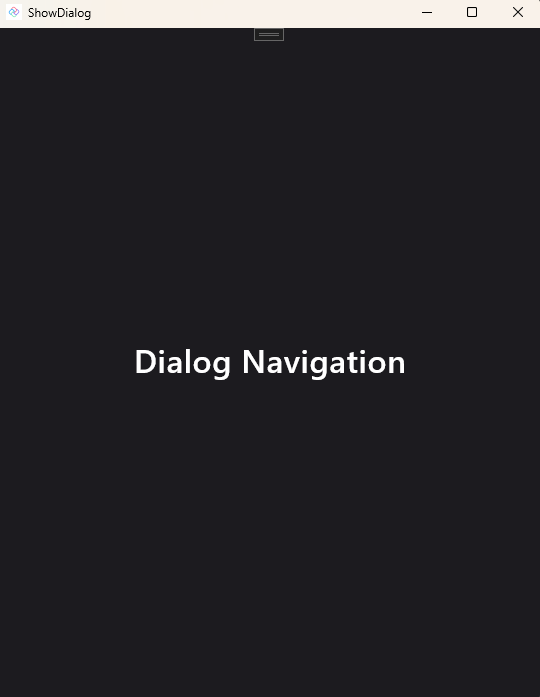
If we modify the example to use a
ContentDialoginstead of aPage, the result will be displayed as a Modal. Here is the XAML code for theContentDialog:<ContentDialog x:Class="ShowDialog.Views.SamplePage" xmlns="http://schemas.microsoft.com/winfx/2006/xaml/presentation" xmlns:x="http://schemas.microsoft.com/winfx/2006/xaml" xmlns:local="using:ShowDialog.Views" xmlns:mc="http://schemas.openxmlformats.org/markup-compatibility/2006" Title="Modal" PrimaryButtonText="Ok" SecondaryButtonText="Cancel" Style="{ThemeResource DefaultContentDialogStyle}"> <Grid> <TextBlock HorizontalAlignment="Center" VerticalAlignment="Center" FontSize="32" Text="Dialog Navigation" /> </Grid> </ContentDialog>This change results in the following display: