Welcome to Uno Platform! Important Next Steps
Create a simple cross-platform Counter application (Time to complete < 5 min):
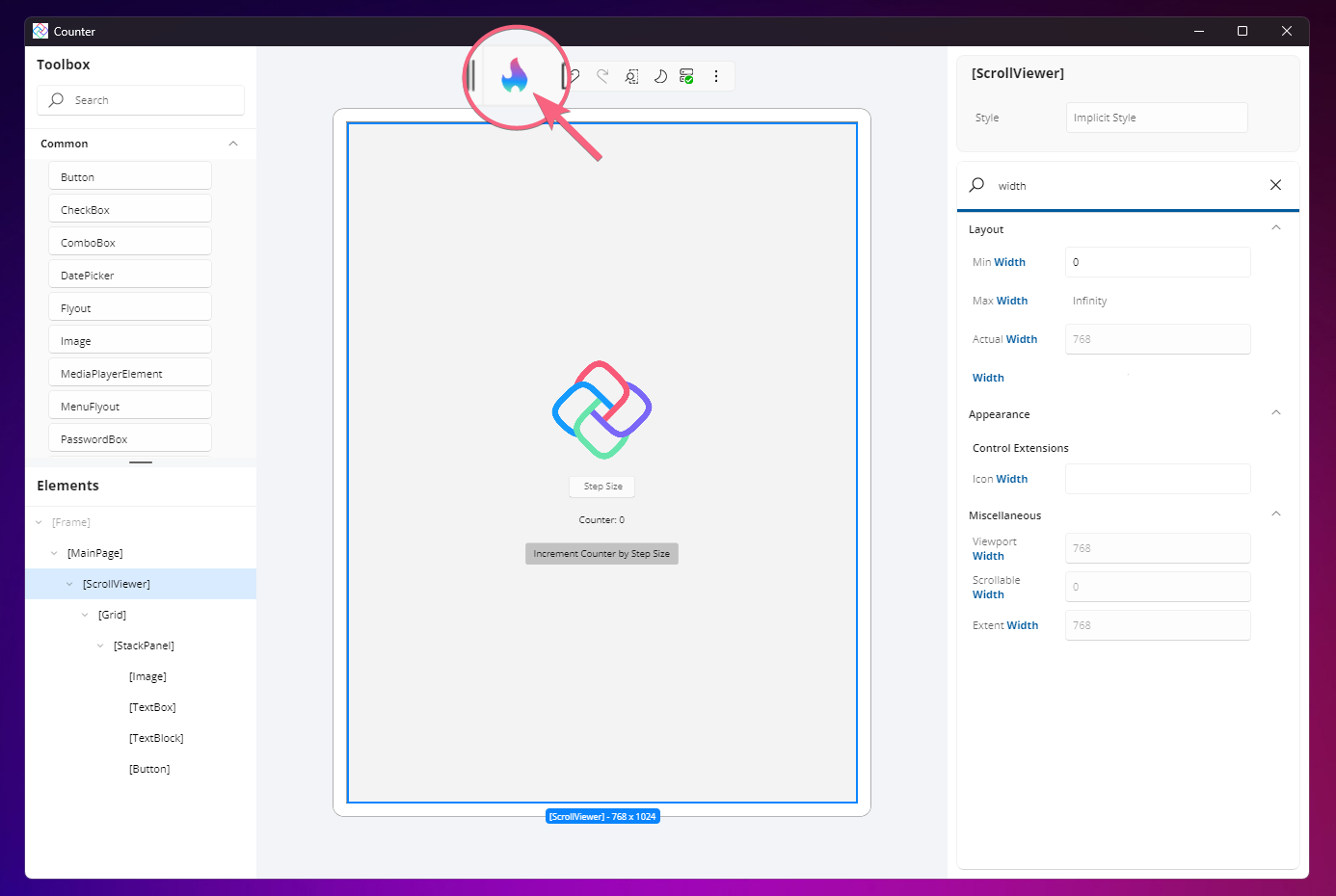
Prefer to start from code? Choose one of the 4 variants of the Counter tutorial, combining markup language (XAML or C# Markup) and presentation framework (MVVM or MVUX).
Tip
Take a look at our common issues list and health status if you're having any troubles.
If you are experiencing issues with Uno Platform, please visit our GitHub Discussions or Discord Server - where our engineering team and community will be able to help you.