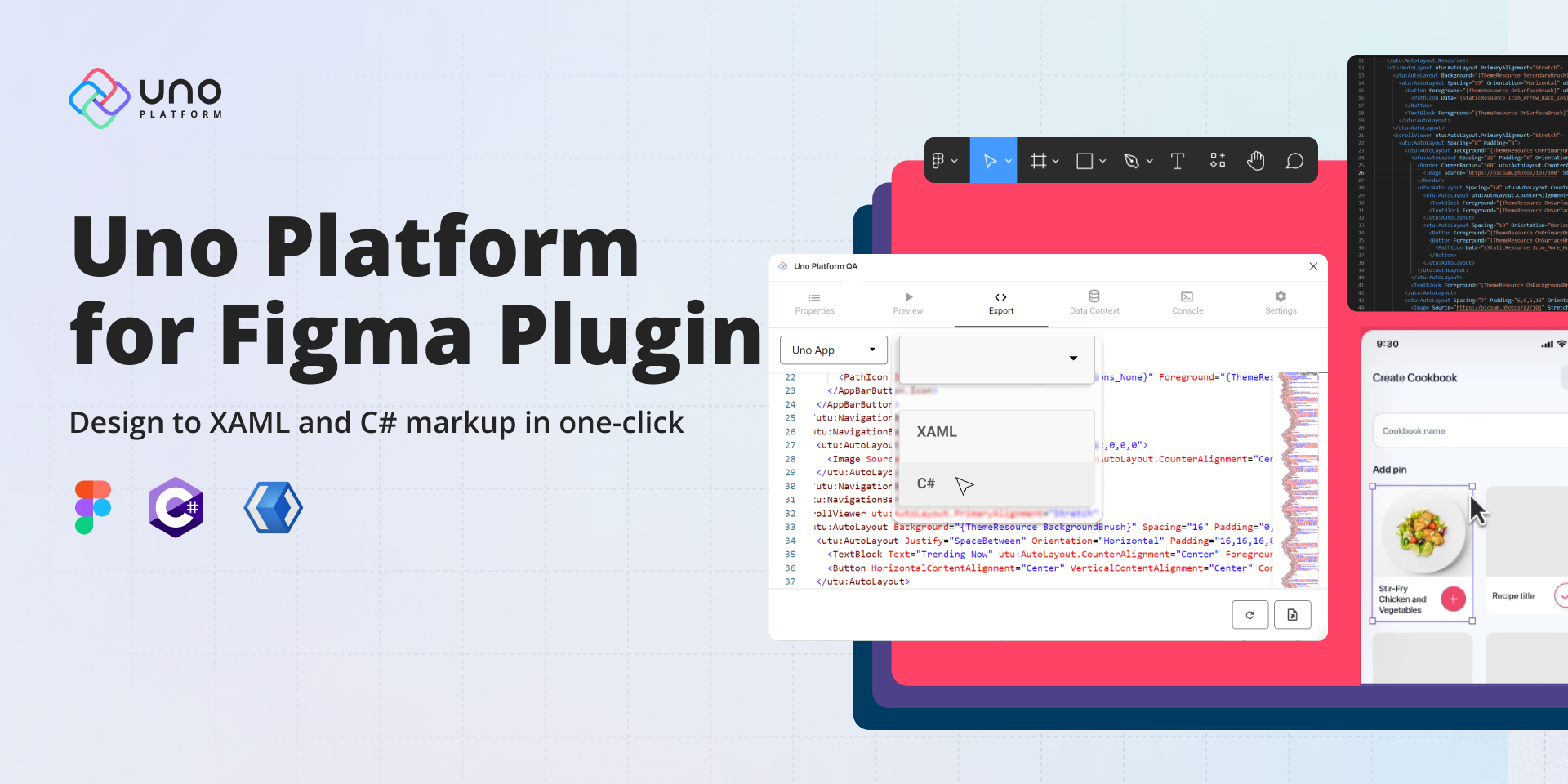
Uno Platform for Figma plugin RTM!
🕓 6 MINTwo years ago, we introduced the first preview of our Uno Platform for Figma plugin. After 8 subsequent previews, nearly 10,000 plugin downloads, and months
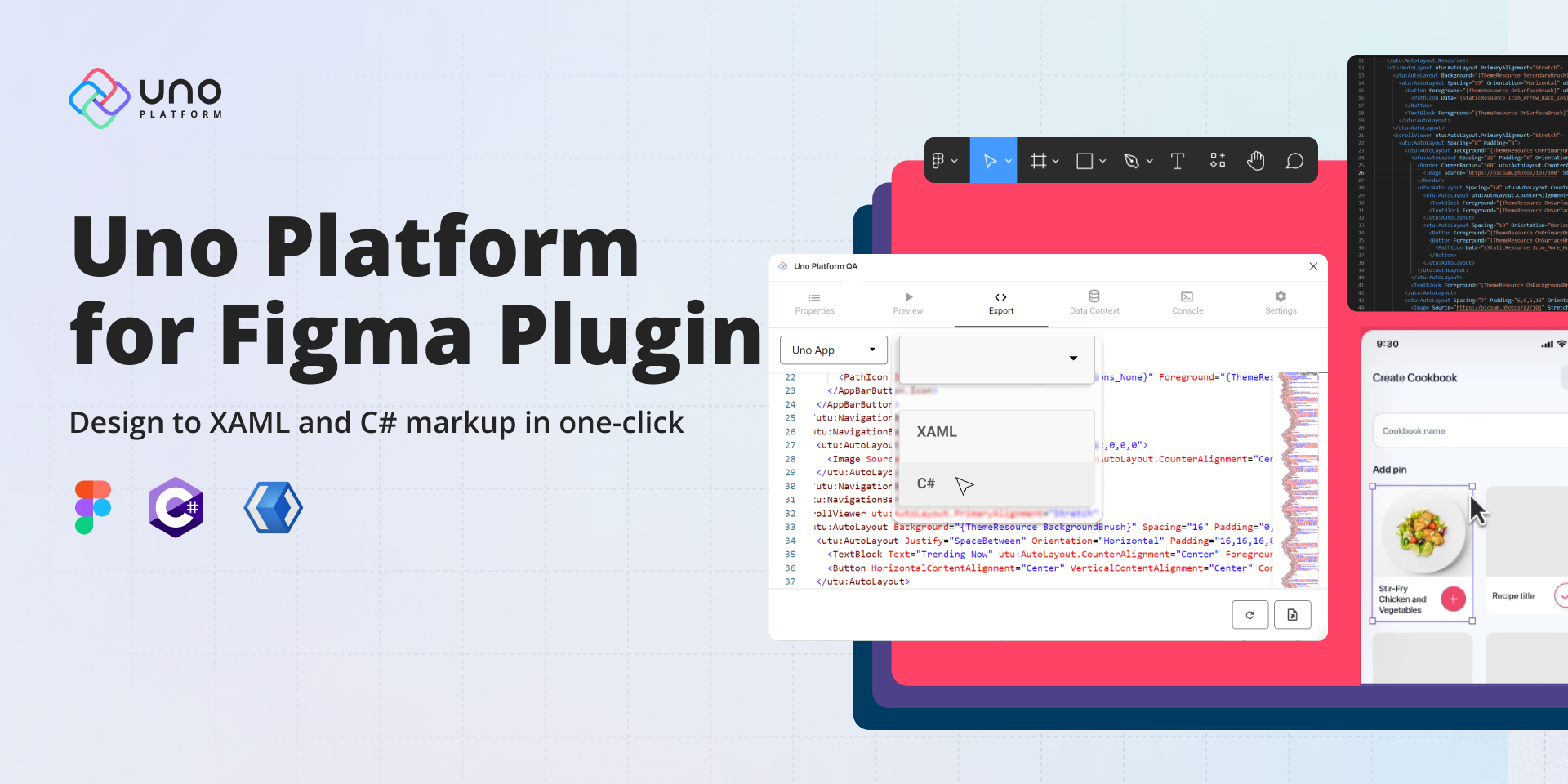
🕓 6 MINTwo years ago, we introduced the first preview of our Uno Platform for Figma plugin. After 8 subsequent previews, nearly 10,000 plugin downloads, and months

🕓 3 MINIn the spirit of the holidays, we are happy to gift a minor update to our Uno Figma plugin. To continue giving you greater flexibility

🕓 10 MINToday’s release is a significant step towards creating the most productive platform for building single codebase .NET applications that run on mobile, desktop, and web.

🕓 5 MINWe are thrilled to showcase the latest features of Preview 6 of our Figma plugin. One of the most significant additions is the View Hierarchy,

🕓 8 MINIf you want to streamline your workflow, improving the design-to-code process can help you focus on the code behind and get you to production quicker

🕓 5 MINWe’re happy to announce the release of Preview 5 of Uno Platform’s Figma plugin. Our latest version of the plugin offers enhanced features to benefit

🕓 6 MINIn this tutorial, we’ll build a completely functional Profile Page using Figma and Uno Platform for Figma plugin to generate responsive XAML code that can

🕓 4 MINToday we’re releasing Preview 4 of our plugin to continue helping front-end engineers and designers deliver apps faster by improving the design to code handoff.
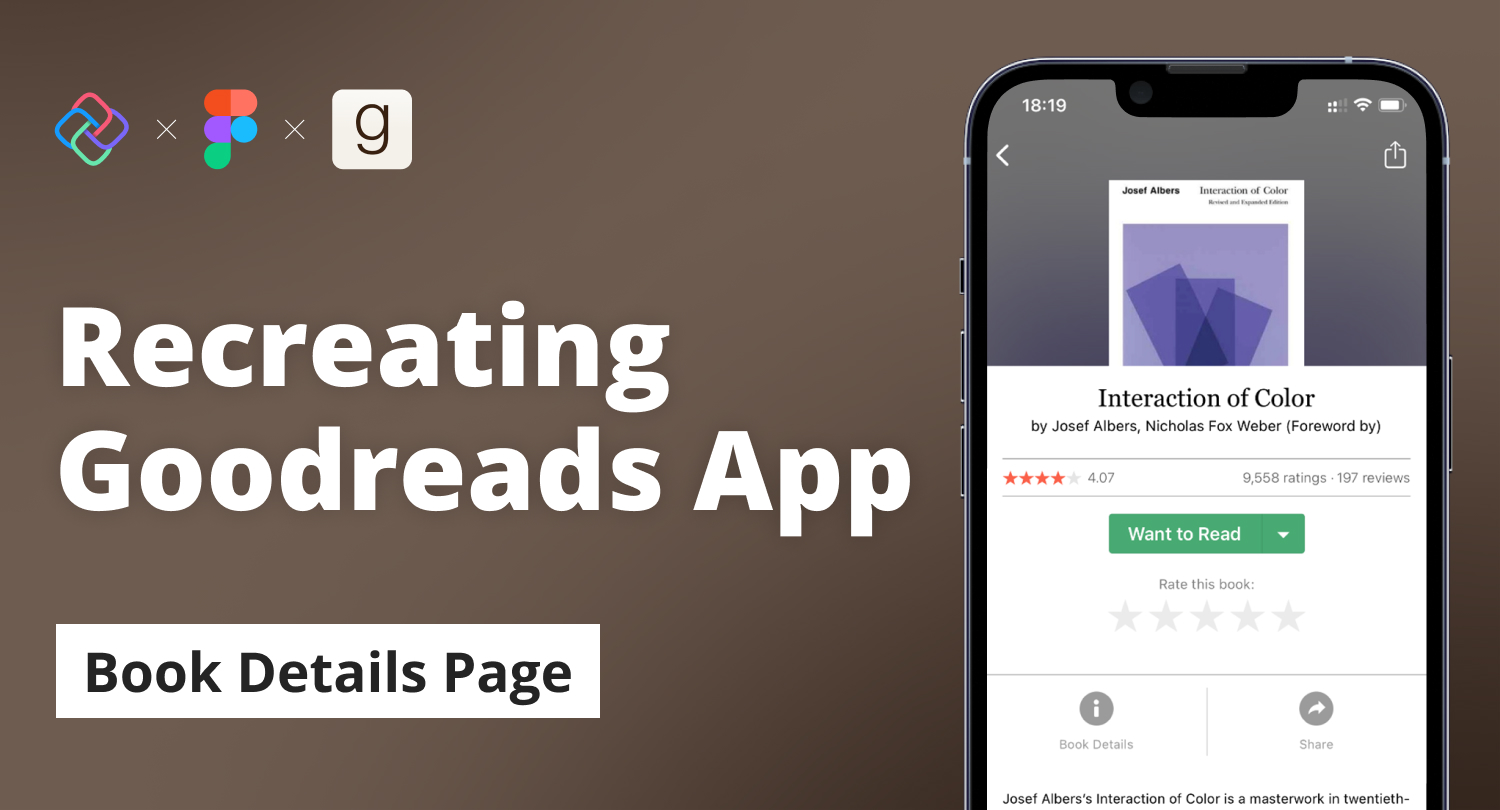
🕓 6 MINIn the previous articles, I demonstrated the step-by-step processes of recreating the Home and Author pages of the Goodreads app using Figma and the Uno

Uno Platform
360 rue Saint-Jacques, suite G101,
Montréal, Québec, Canada
H2Y 1P5
USA/CANADA toll free: +1-877-237-0471
International: +1-514-312-6958
Uno Platform 5.2 LIVE Webinar – Today at 3 PM EST – Watch