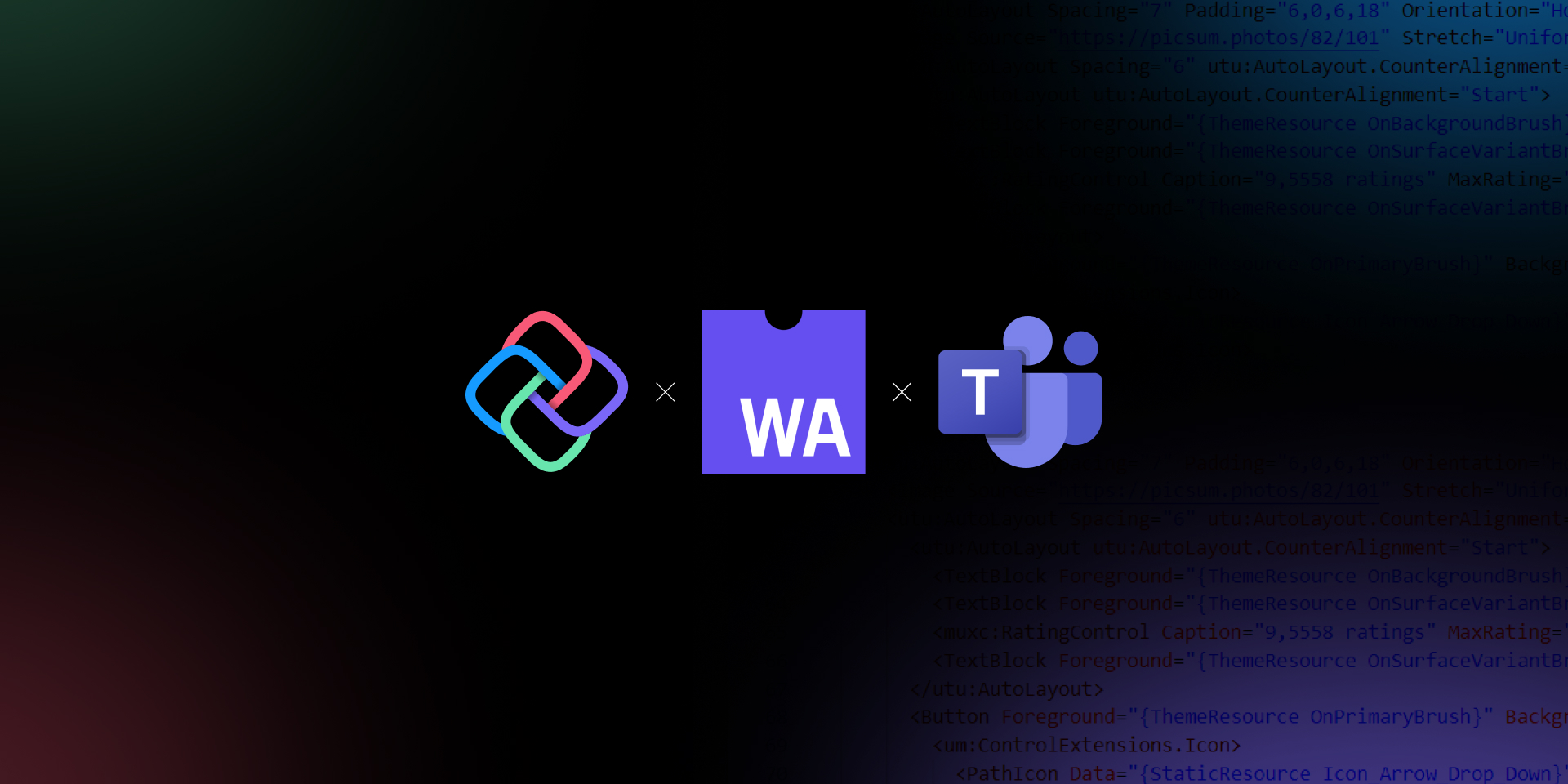
Building Apps for MS Teams in C# and XAML with Uno Platform
🕓 5 MIN In this blog, we’ll explore how Uno Platform and WebAssembly make it possible to develop apps for Microsoft Teams using C# and XAML. And how
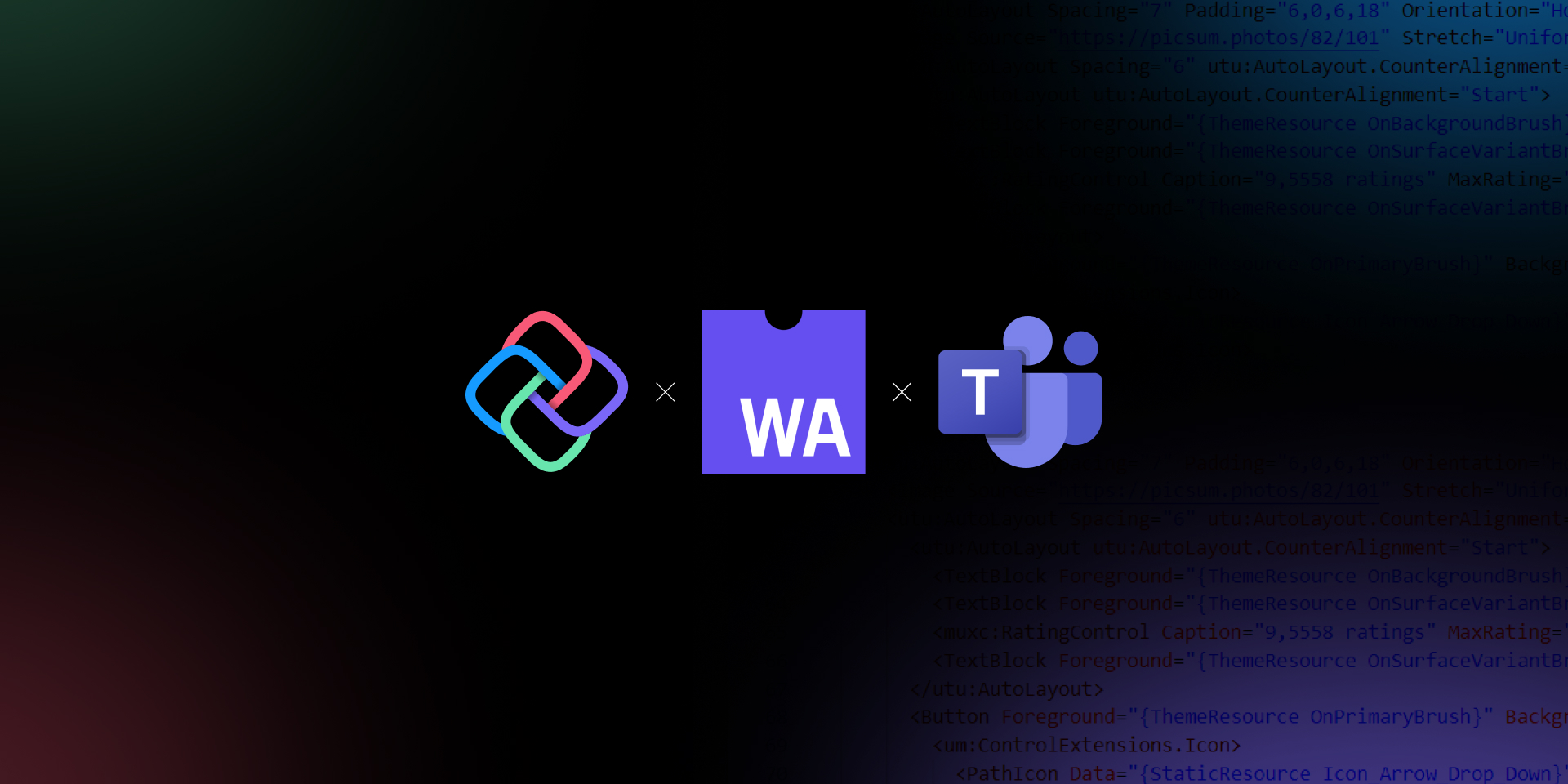
🕓 5 MIN In this blog, we’ll explore how Uno Platform and WebAssembly make it possible to develop apps for Microsoft Teams using C# and XAML. And how

Uno Platform
360 rue Saint-Jacques, suite G101,
Montréal, Québec, Canada
H2Y 1P5
USA/CANADA toll free: +1-877-237-0471
International: +1-514-312-6958
Necessary cookies are absolutely essential for the website to function properly. This category only includes cookies that ensures basic functionalities and security features of the website. These cookies do not store any personal information.
Any cookies that may not be particularly necessary for the website to function and is used specifically to collect user personal data via analytics, ads, other embedded contents are termed as non-necessary cookies. It is mandatory to procure user consent prior to running these cookies on your website.
Uno Platform 5.2 LIVE Webinar – Today at 3 PM EST – Watch