
The State of WebAssembly – 2023 and 2024
🕓 12 MIN Welcome to 2024 and our latest article looking at the current state of WebAssembly (Wasm)! In this article, I’ll kick things off by looking at

🕓 12 MIN Welcome to 2024 and our latest article looking at the current state of WebAssembly (Wasm)! In this article, I’ll kick things off by looking at

🕓 8 MIN Share on twitter Share on linkedin Share on reddit A few months ago, we highlighted an unconventional use of Uno Platform, in which Asadullah Refat

🕓 3 MIN Share on twitter Share on linkedin Share on reddit David Onoh recently shared a comprehensive, step-by-step tutorial on deploying a WebAssembly port of an Uno Platform

🕓 9 MIN Share on twitter Share on linkedin Share on reddit This article covers: What is WebAssembly’s fixed-width SIDM. Creating an Uno Platform WebAssembly project with code

🕓 3 MIN Share on twitter Share on linkedin Share on reddit In this article, we will be discussing various tips and best practices for maximizing the performance

🕓 6 MIN Share on twitter Share on linkedin Share on reddit Good engineers integrate when and where it makes sense regardless of the territory being charted. Great
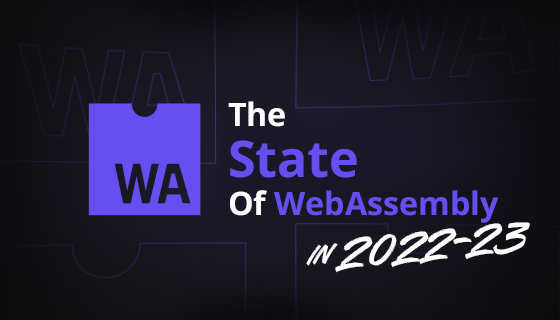
🕓 8 MIN Share on twitter Share on linkedin Share on reddit In this article, I will look at the current state of WebAssembly (wasm). I’ll start by
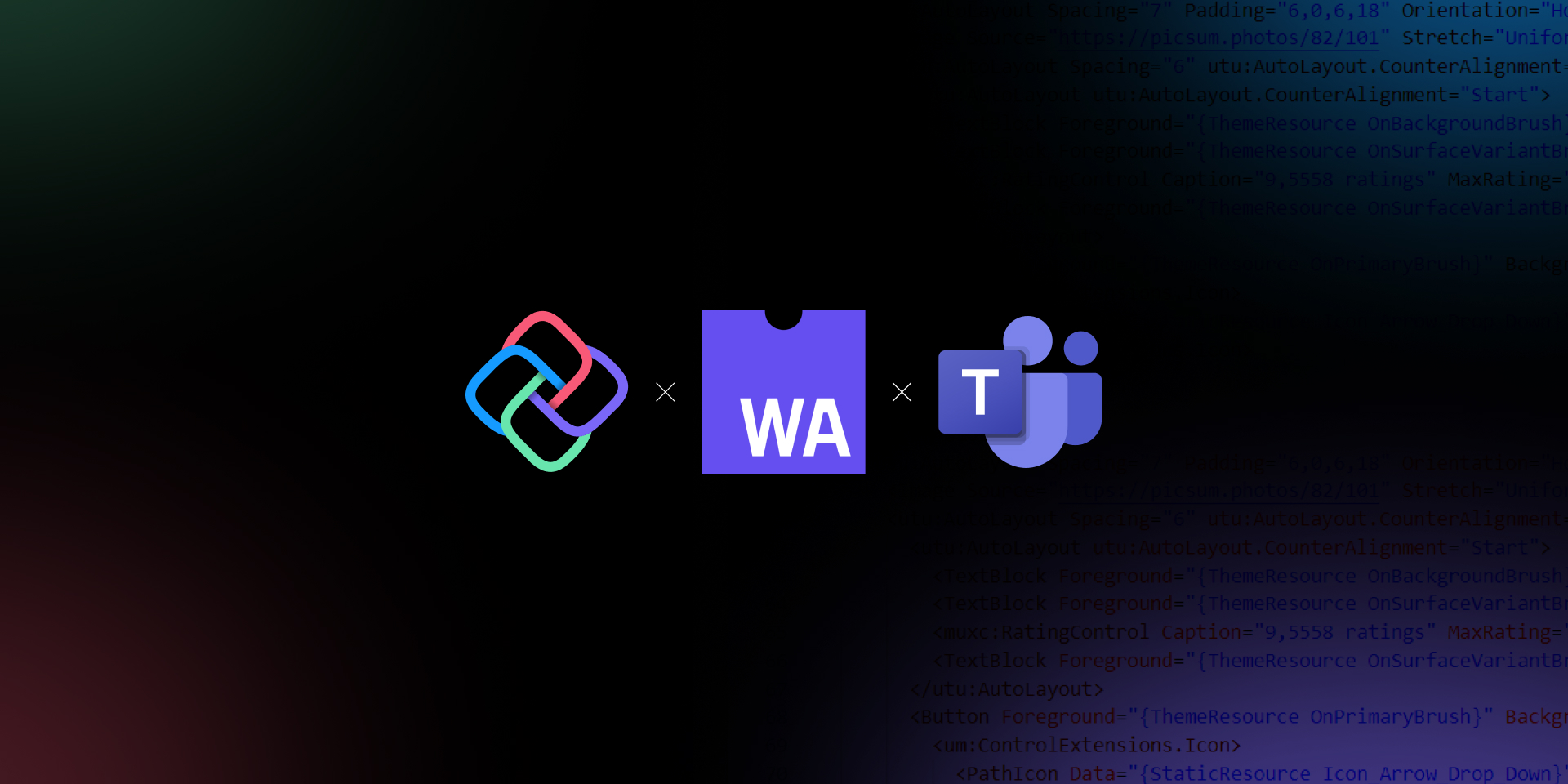
🕓 5 MIN In this blog, we’ll explore how Uno Platform and WebAssembly make it possible to develop apps for Microsoft Teams using C# and XAML. And how

🕓 7 MIN Growing up as a 90s kid, I played many space shooter games, which gave me a profound love for arcade-style games. This prompted the idea
Necessary cookies are absolutely essential for the website to function properly. This category only includes cookies that ensures basic functionalities and security features of the website. These cookies do not store any personal information.
Any cookies that may not be particularly necessary for the website to function and is used specifically to collect user personal data via analytics, ads, other embedded contents are termed as non-necessary cookies. It is mandatory to procure user consent prior to running these cookies on your website.
Uno Platform 5.2 LIVE Webinar – Today at 3 PM EST – Watch