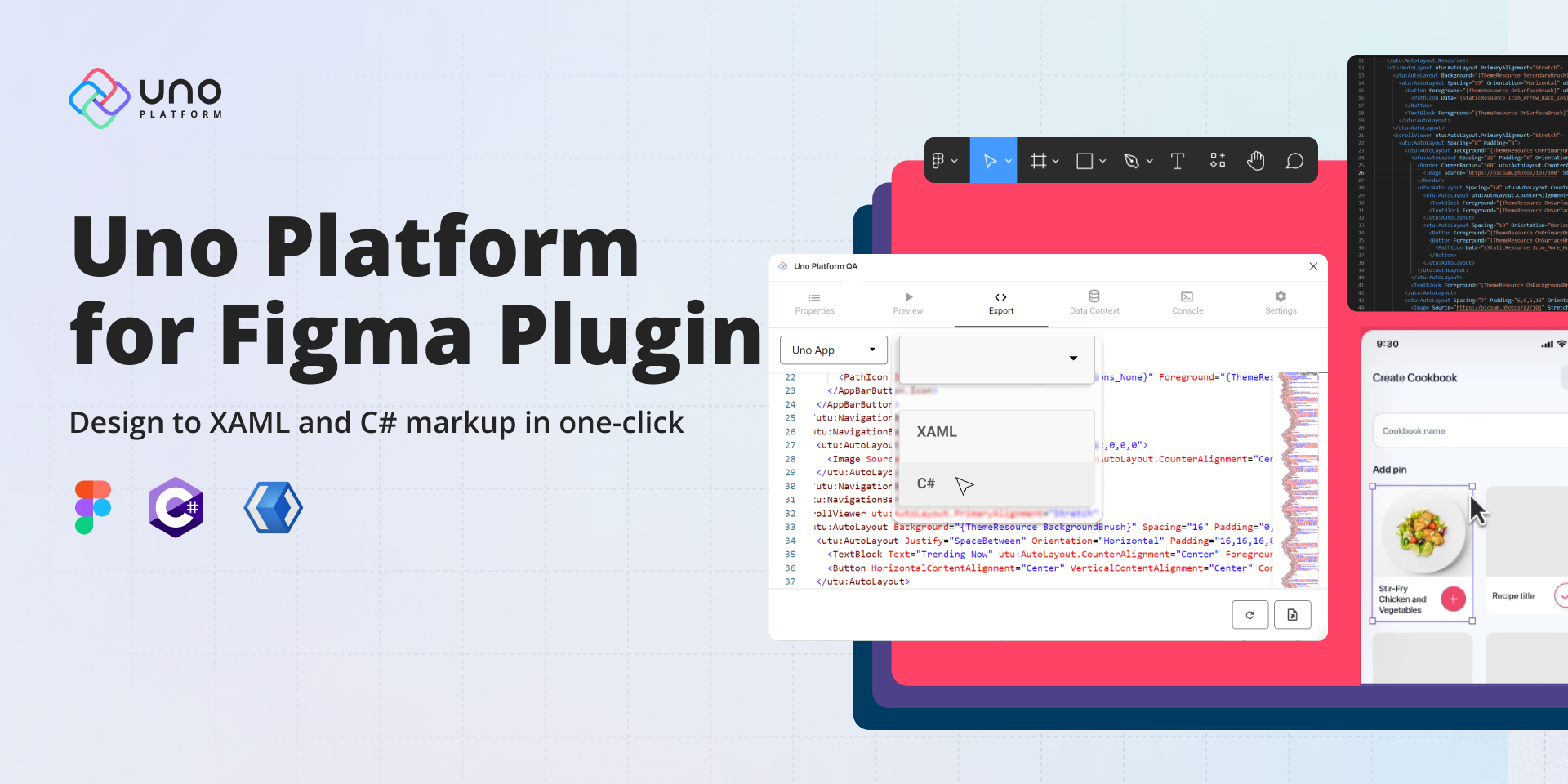
Uno Platform for Figma plugin RTM!
🕓 6 MIN Two years ago, we introduced the first preview of our Uno Platform for Figma plugin. After 8 subsequent previews, nearly 10,000 plugin downloads, and months
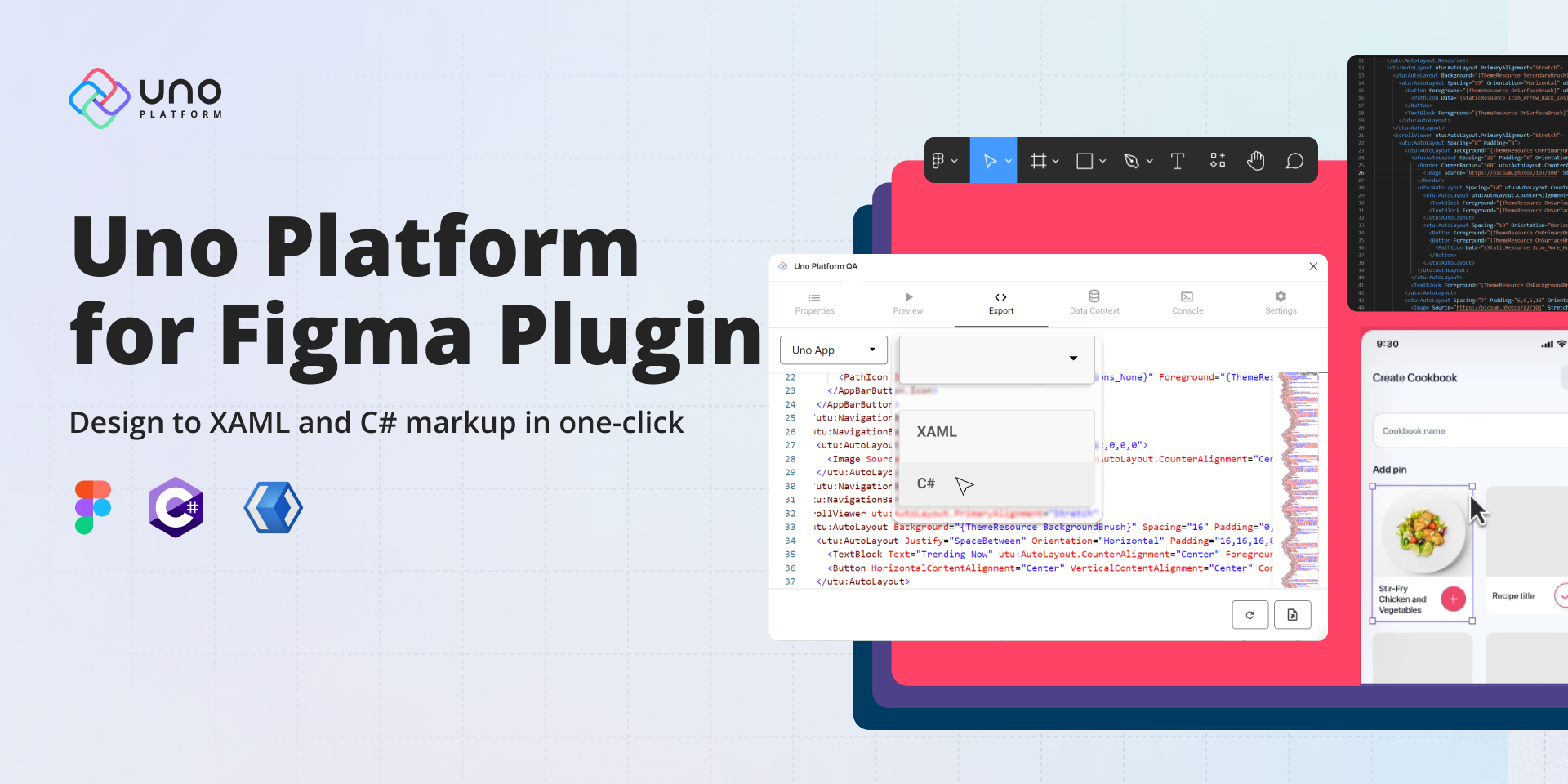
🕓 6 MIN Two years ago, we introduced the first preview of our Uno Platform for Figma plugin. After 8 subsequent previews, nearly 10,000 plugin downloads, and months

🕓 3 MIN In the spirit of the holidays, we are happy to gift a minor update to our Uno Figma plugin. To continue giving you greater flexibility

🕓 5 MIN We are thrilled to showcase the latest features of Preview 6 of our Figma plugin. One of the most significant additions is the View Hierarchy,

🕓 8 MIN If you want to streamline your workflow, improving the design-to-code process can help you focus on the code behind and get you to production quicker

🕓 5 MIN We’re happy to announce the release of Preview 5 of Uno Platform’s Figma plugin. Our latest version of the plugin offers enhanced features to benefit

🕓 7 MIN Figma is notably regarded as a design tool. However, it is also easy for developers to learn and use, even with limited design experience. Furthermore,

🕓 6 MIN In this tutorial, we’ll build a completely functional Profile Page using Figma and Uno Platform for Figma plugin to generate responsive XAML code that can

🕓 4 MIN Today we’re releasing Preview 4 of our plugin to continue helping front-end engineers and designers deliver apps faster by improving the design to code handoff.
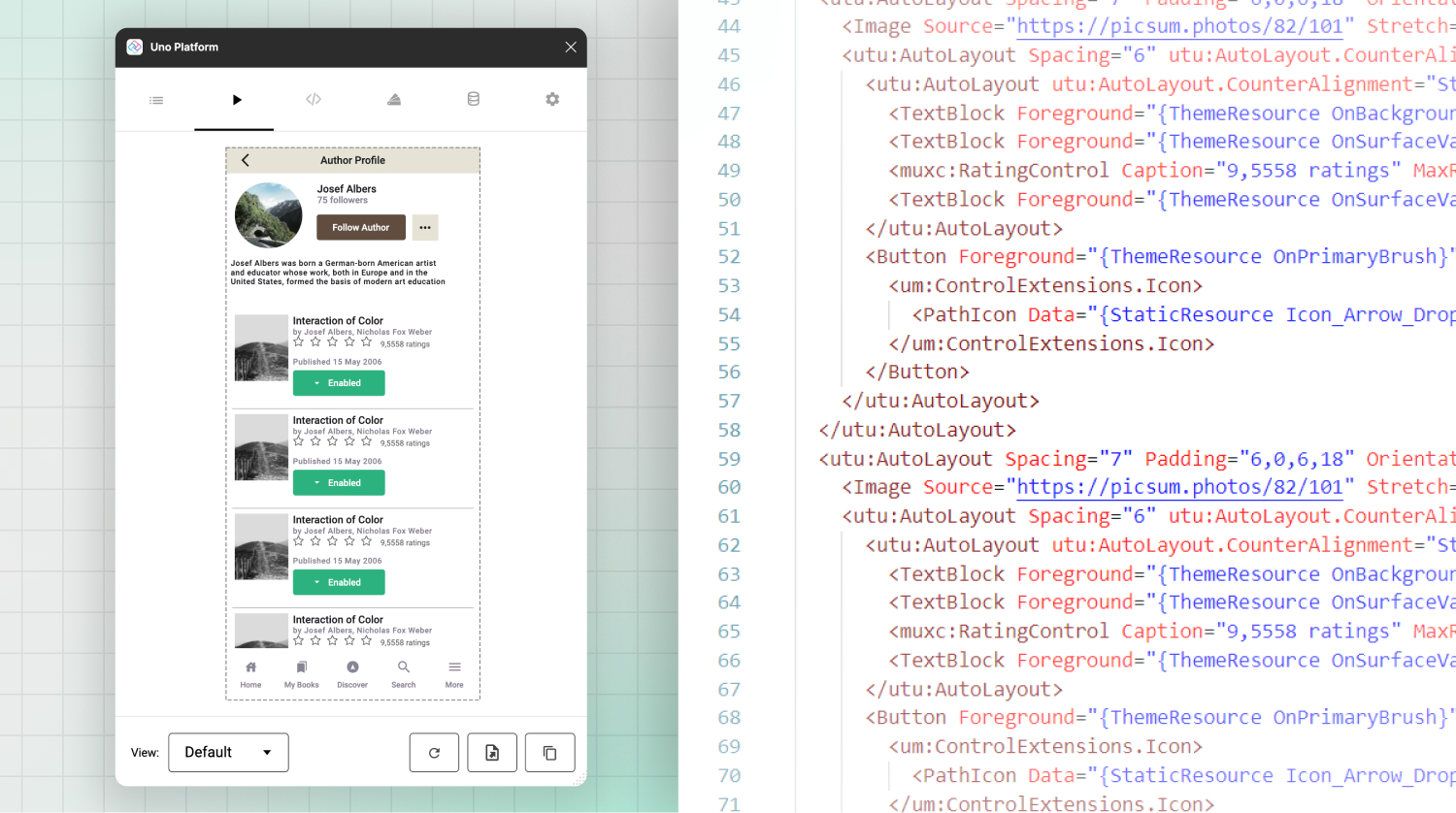
🕓 5 MIN Now that we have three working views from our previous articles (Part 1, Part 2, Part 3), we can consume them in an Uno Platform
Necessary cookies are absolutely essential for the website to function properly. This category only includes cookies that ensures basic functionalities and security features of the website. These cookies do not store any personal information.
Any cookies that may not be particularly necessary for the website to function and is used specifically to collect user personal data via analytics, ads, other embedded contents are termed as non-necessary cookies. It is mandatory to procure user consent prior to running these cookies on your website.
Uno Platform 5.2 LIVE Webinar – Today at 3 PM EST – Watch