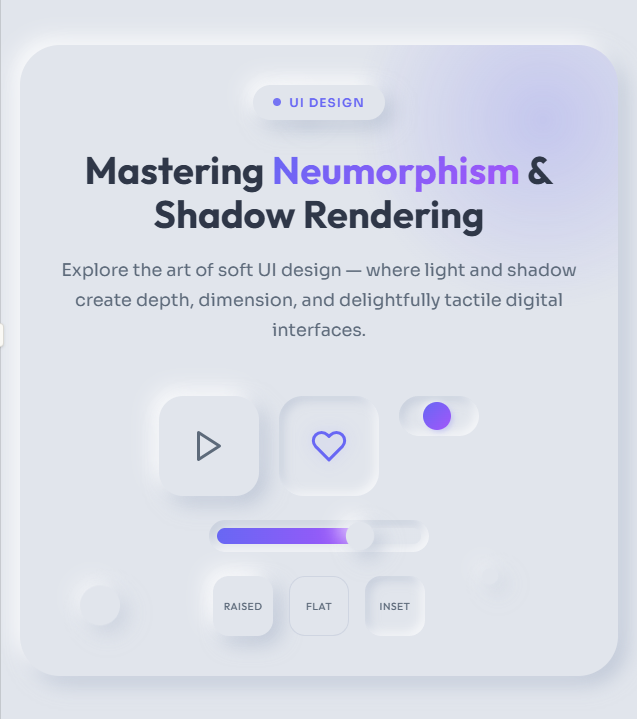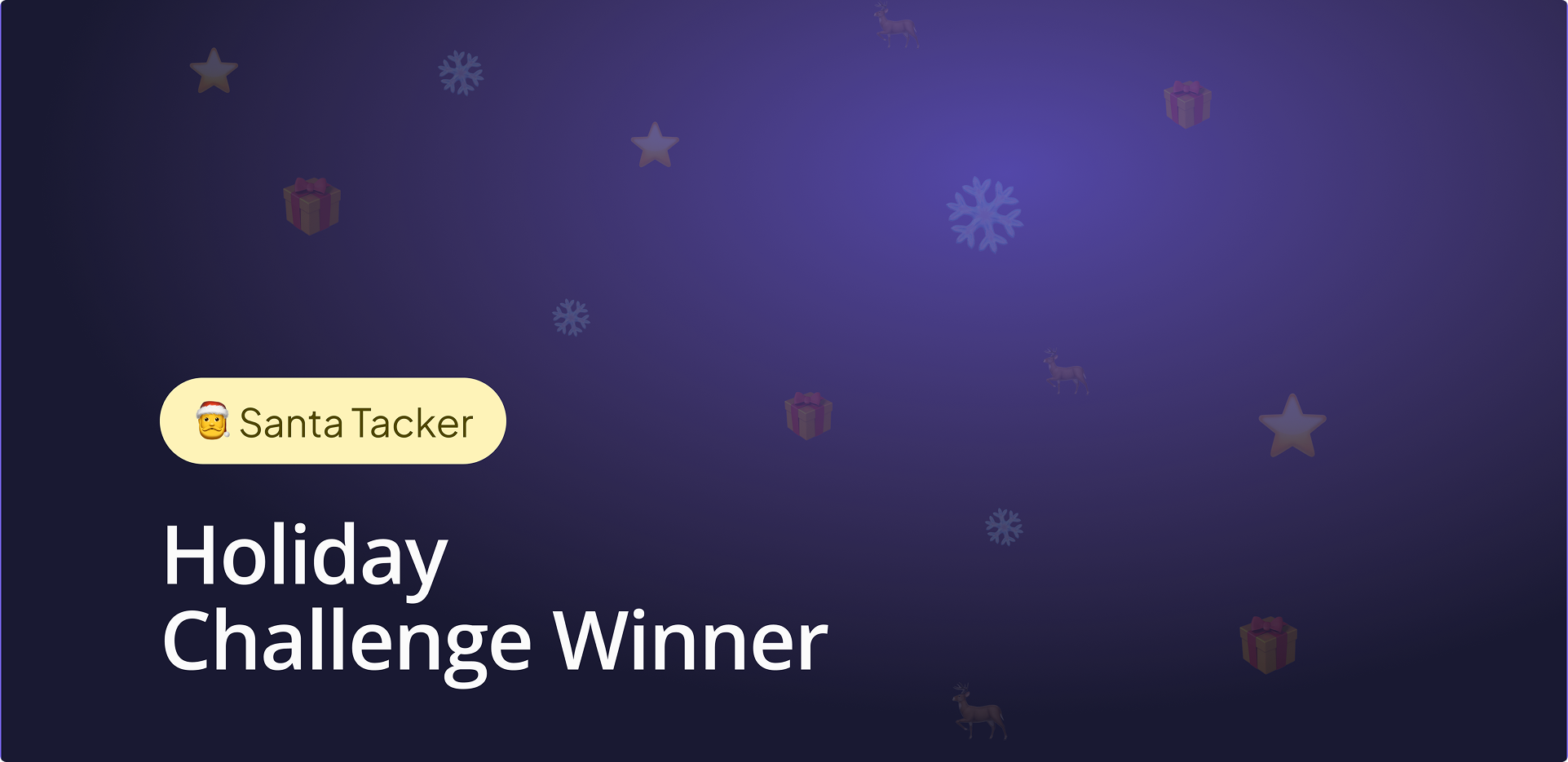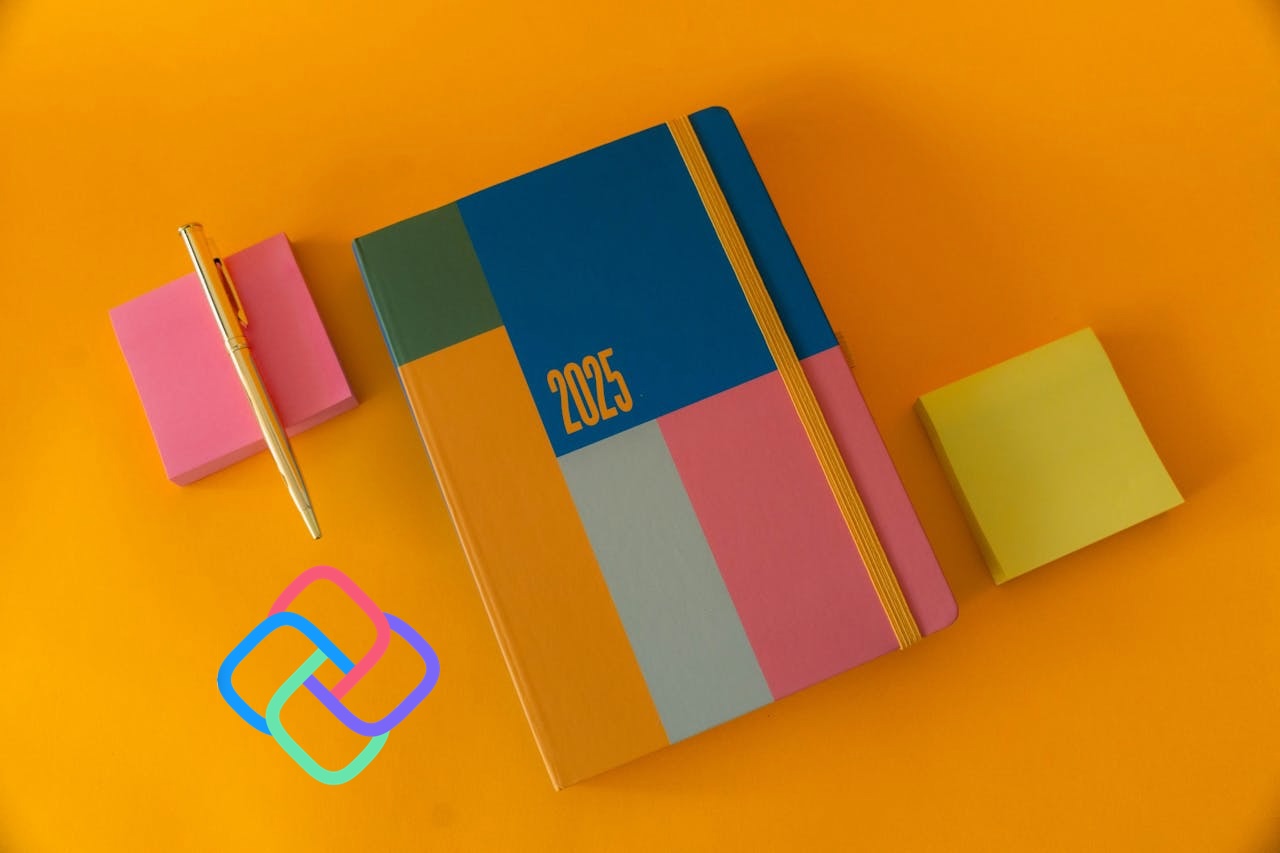🕓 5 MINTwo shadows. Light one top-left, dark one bottom-right. How hard could it be? Actually, quite hard if you want it to render consistently across platforms.
Solving the Cross-Platform Flyout Problem in .NET
Modern applications often need to present secondary content, like notification centers, settings panels, or navigation menus, without completely obscuring the user’s current context. A common and elegant solution is the “drawer” panel, a UI element that slides in from the edge of the screen.
In our recent 3-part “Uno Tech Bite” series, we dove deep into creating this exact experience using the DrawerFlyoutPresenter from the Uno Toolkit. This powerful control allows you to transform a standard flyout into a fully interactive, gesture-friendly drawer that adapts beautifully to different screen sizes.
This post recaps the highlights of the series and gives you all the resources you need to get started.

The Challenge: Context-Aware Secondary UI
Mobile users focus on one task at a time, they want notifications to take over the screen completely so they can scan, act, and return to their primary task. Desktop users multitask and want notifications to appear alongside their work, not interrupt it. The challenge isn’t just responsive layout—it’s maintaining user context and workflow across these fundamentally different interaction models while using the same underlying data and business logic
The Solution: The DrawerFlyoutPresenter
Uno Platform’s Toolkit solves this with the DrawerFlyoutPresenter.A custom content presenter that transforms standard flyouts into native-feeling drawer experiences. Instead of building complex custom controls or wrestling with animations, you get pre-built styles that handle the drawer behavior from all four directions: top, bottom, left, and right.
Here’s what makes this approach powerful: it works within the existing flyout framework you already know, but extends it with the behavior patterns users expect on mobile platforms
Drawer-like animations: Smoothly slides in from the top, bottom, left, or right.
Gesture support: Users can swipe to dismiss the drawer.
Light-dismiss overlay: A “scrim” is shown over the primary content, which can be tapped to close the drawer.
By combining this with Uno Platform’s responsive extensions, you can create a truly dynamic UI.
Real-World Example: Responsive Drawer Behavior
In our Chef’s recipe application demo, we demonstrate a pattern that many apps need: responsive drawer behavior. On narrow screens (mobile), a notifications panel slides up from the bottom. On wider screens (tablet/desktop), the same content slides in from the side as a sidebar-style drawer.
The drawer includes:
- Smooth slide animations that feel native
- Light dismiss functionality (tap outside to close)
- Gesture support for swiping to dismiss
- Proper scrim/overlay handling
- Automatic sizing based on content
This responsive approach means you can design one drawer implementation that adapts appropriately to different screen sizes and form factors—critical for truly cross-platform applications.
Uno Tech Bites
Part 1: The Basics
Part 2: Making It Responsive
True adaptivity requires runtime logic. To move beyond a static definition, we extend the Flyout class and hook into the OnOpening event.
This gives you an entry point to control the presentation state just before the UI is rendered. Based on the current viewport, you can programmatically set attached properties like OpenDirection and DrawerLength on the presenter.
Part 3: Declarative Navigation and Dependency Injection
While the basic implementation shown above works great for simple scenarios, the real power emerges when you integrate DrawerFlyoutPresenter with:
- Uno Extensions Navigation – For managing complex navigation flows within drawers
- Responsive Extensions – For automatically switching drawer directions, size and direction based on screen size
Next Steps
Ready to use it in your project? Check out these resources:
Full Sample Code: Explore the implementation in our Uno Chefs sample app.
Official Documentation: Read the DrawerFlyoutPresenter Docs for detailed information.
Responsive Helpers: Learn more about building adaptive layouts with the Uno Toolkit Responsive Extension Docs.
The DrawerFlyoutPresenter is a fantastic tool for elevating your application. Watch the series, try it out, and let us know what you build!
DrawerFlyoutPresenter solves a specific but critical problem: making cross-platform .NET applications feel native on mobile devices without sacrificing desktop functionality. The solution is well-architected (building on existing flyout patterns), practical (two properties to get started), and scalable (supports advanced responsive and navigation scenarios).
If you’re building cross-platform .NET applications and struggling with mobile-feeling UI patterns, DrawerFlyoutPresenter deserves a place in your toolkit. The difference in user experience is immediately noticeable, and the implementation complexity is refreshingly low.
When to use it: Any time you need panel-based UI that slides in from screen edges, particularly for navigation menus, settings panels, notification lists, or contextual actions in mobile-first applications.
When to skip it: If your application is desktop-only or if you need floating popover-style flyouts that don’t touch screen edges.
Tags: XAML, WPF, Xamarin, UWP, Silverlight, .NET, Windows, C#, XAML