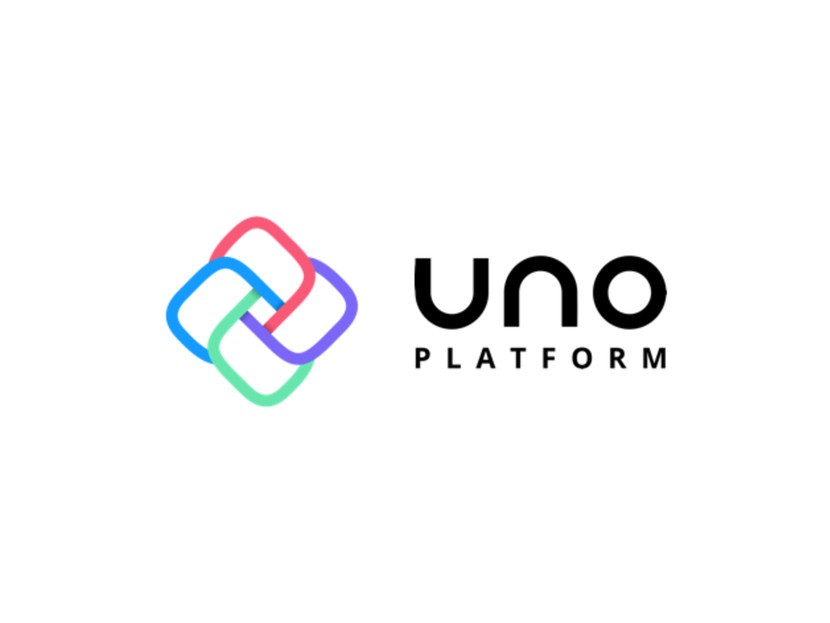
Uno Platform 3.11: Support for .NET 6 RTM, VS 2022 17.1 Preview 1
🕓 2 MIN It was a busy week with 3 full days of .NET Conf – the exciting launch of .NET 6 and Visual Studio 2022. The scalability,
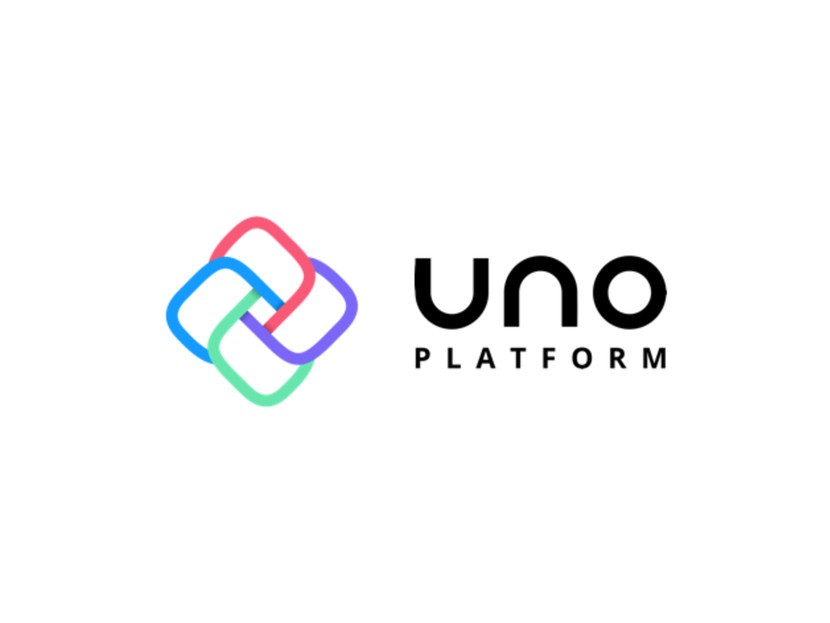
🕓 2 MIN It was a busy week with 3 full days of .NET Conf – the exciting launch of .NET 6 and Visual Studio 2022. The scalability,

🕓 < 1 MIN Visual Studio 2022 Preview 1 has just been released and we are already working to make sure Uno Platform is along for the ride. Alongside

Uno Platform
360 rue Saint-Jacques, suite G101,
Montréal, Québec, Canada
H2Y 1P5
USA/CANADA toll free: +1-877-237-0471
International: +1-514-312-6958
Necessary cookies are absolutely essential for the website to function properly. This category only includes cookies that ensures basic functionalities and security features of the website. These cookies do not store any personal information.
Any cookies that may not be particularly necessary for the website to function and is used specifically to collect user personal data via analytics, ads, other embedded contents are termed as non-necessary cookies. It is mandatory to procure user consent prior to running these cookies on your website.
Uno Platform 5.2 LIVE Webinar – Today at 3 PM EST – Watch